Mozilla Thunderbird Email Setup Instructions
1. Select Tools, then Account Settings.

2. Select Account Actions, and then Add Mail Account.

3. Fill in the form with your account information:

4. After pressing Continue, select the Edit button:

5. Fill in the Username, Incoming and Outgoing server boxes. You can also select IMAP or POP3 mail retrieval at this time too. IMAP will provide better access to your mail on the go and provide stronger redundancy. POP3 will move the mail to your computer, leaving you more server space, but the redundancy is lost unless your client is set to leave a copy of your messages on the server until deleted on your local PC.
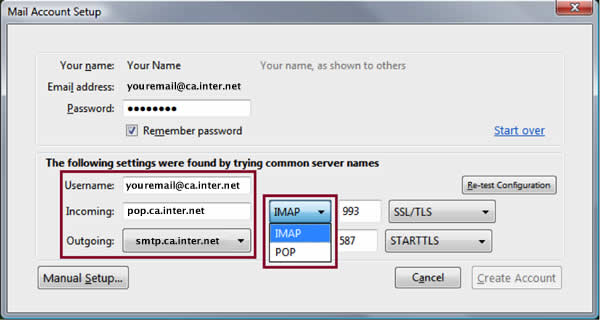
CUSTOMER CARE
Access your account information, change your passwords, pay statements and more.




